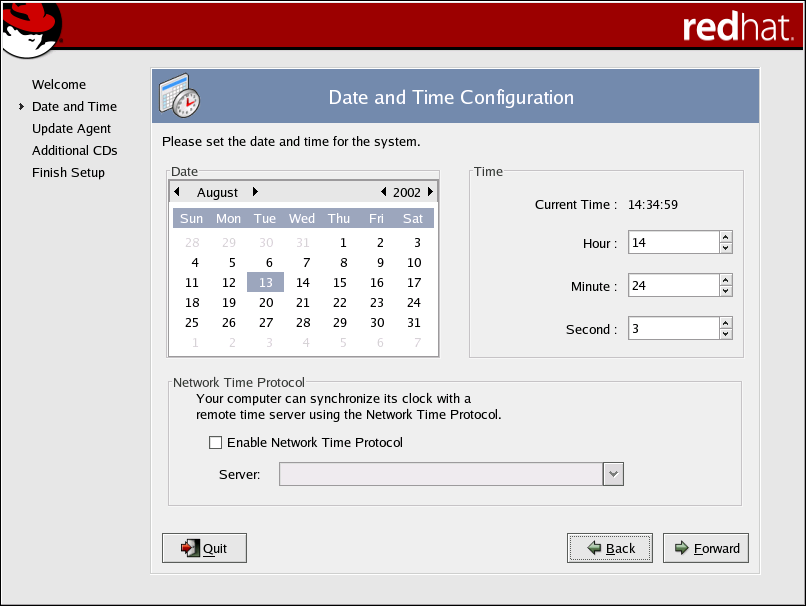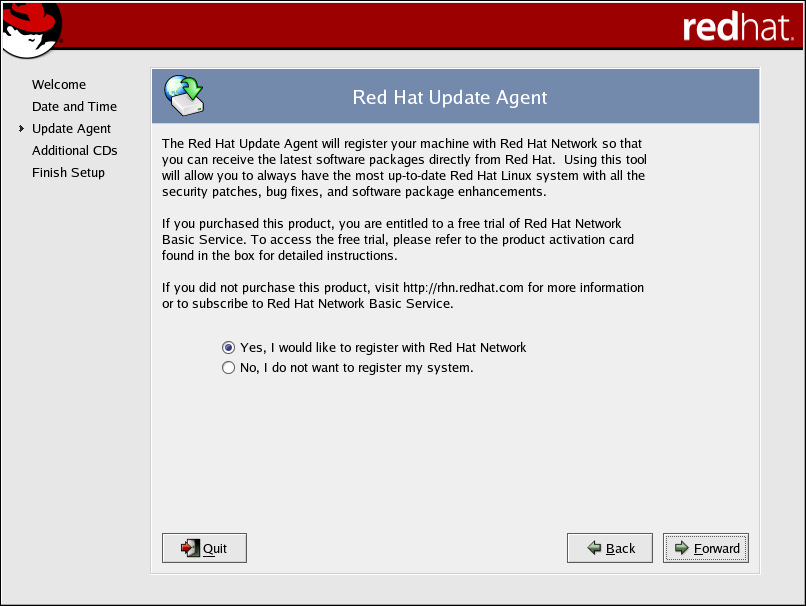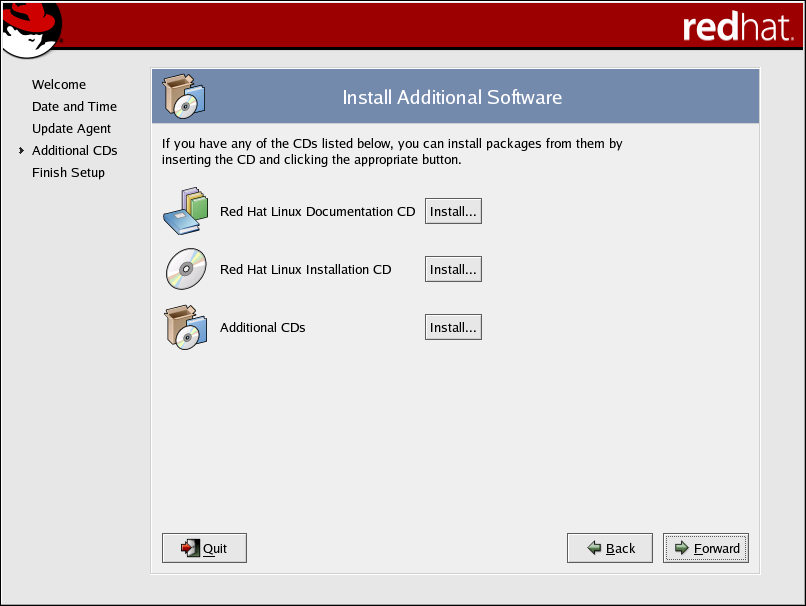Chapter 1. Getting Started
From booting up to shutting down, whether you are working or playing, Red Hat Linux provides tools and applications to help you get the most out of your computing environment. This chapter guides you through some basic tasks that you will commonly perform day-to-day on your Red Hat Linux machine.
Setup Agent
The first time you start your Red Hat Linux machine, you will be presented with the Setup Agent, which guides you through the Red Hat Linux configuration. Using this tool, you can set your system time and date, install software, register your machine with the Red Hat Network, and more. Setup Agent lets you configure your environment at the beginning, so that you can get started using your Red Hat Linux system quickly.
Setup Agent allows you to set your machine's date and time, or lets you synchronize your date and time with an network time server — a machine that sends date and time information to your machine through a network connection. Set the day, month, and year using the calendar tool and set your time in hours, minutes, and seconds using provided text boxes. Once you have set your time and date, click Forward to continue.
If you wish to register your system with the Red Hat Network and receive automatic updates of your Red Hat Linux system, choose Yes, I would like to register with Red Hat Network. This will start the Red Hat Update Agent — a utility that guides you step-by-step through the registration of your machine with the Red Hat Network. Selecting No, I do not want to register my machine skips the registration. For more information about Red Hat Network and registering your machine, refer to the Red Hat Network documentation at http://www.redhat.com/docs/manuals/RHNetwork/.
If you want to install Red Hat Linux RPM packages that you did not install during installation, software from third-party providers, or documentation from the Official Red Hat Linux Documentation CD, you can do so at the Install Additional Software screen. Insert the CD containing the software or documentation you want to install, click the Install... button, and follow the instructions.
 | Note |
|---|---|
If you are installing a package from the Red Hat Linux installation CDs, you must insert CD 1, click the Install... button, choose the package(s) or component you want to install, and, if prompted, change the CD. |
Now your system is configured. You are ready to log in and start using Red Hat Linux.